Creating a shortcut and running it manually is just the beginning. Like myself, you probably prefer having Notes (or other automations) prepared without needing to interact directly with the Shortcut.
This short article will guide you on how to schedule an Apple Shortcut to run automatically.
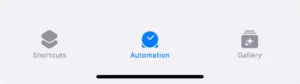
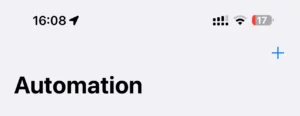
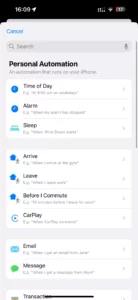
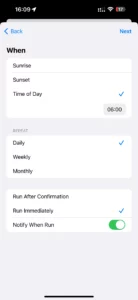
5. Simply select the Shortcut you’ve created. And that’s it – we’re done!
You’re now equipped to leverage and enjoy the convenience of Shortcut automation. Feel free to craft and share new, useful Shortcuts.
